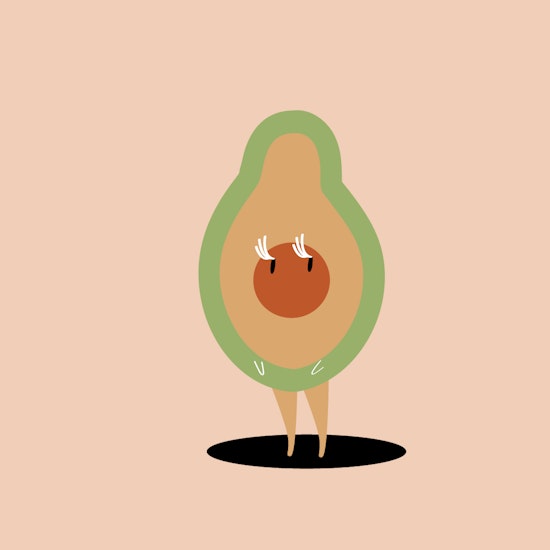
How to sculpt any path in Illustrator
2 minute readThe Reform plugin is a new way to sculpt shapes in Illustrator without fussing around with bezier handles. Great for both those just starting out in design, and for those who just want to preview shape manipulation without fully committing. In this quick tip we’re going to show you how to sculpt, constant offset, and how to duplicate your Reform paths.
🥑 Open the Reform panel - Window > Astute Graphics > Reform
🥑 Click inside the Reform panel to activate the Tool
🥑 To sculpt a path: Drag out your first offset marker, and continue around the path until the preview shows the new shape you want. Click Apply in the panel or Enter / Return on the keyboard to commit the changes.
🥑 To constant offset a path: Hold down the Alt / Opt key and a double line icon will appear at the cursor. Drag out your constant offset.
🥑 To duplicate a Reform path: Once you have your Reform path, head over to the Reform panel, and before you press Apply, hold down the Alt / Opt key and a square will appear next to your cursor. Now when you click Apply a duplicate will be created in front, rather than changing your original shape.


