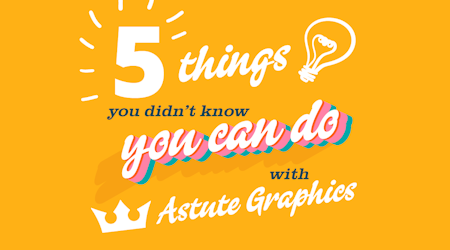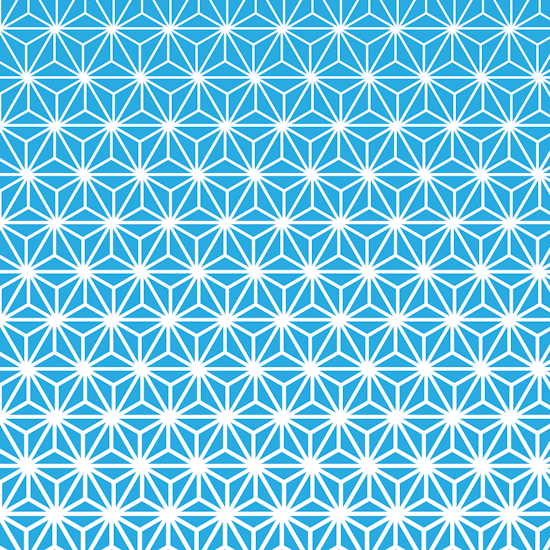
Make quick backgrounds with Snap to Collisions and the Width Gradient Tool
2 minute readUse the Width Gradient Tool on repeating patterns to make interesting backgrounds.
Find out how we made this triangle design using the Snap to Collisions Tool (part of the ColliderScribe Plugin) and the Width Gradient Tool (part of the WidthScribe Plugin).
👑 Draw out 2x triangles and use the Snap to Collisions Tool (found stacked under the main selection tool in the toolbar) to join them in a rhombus shape.
👑 Draw from each corner point to the centre until they intersect.
👑 Fill the triangles with a color, and give all the paths a stroke color.
👑 Group everything together.
👑 Use the Snap to Collision Tool again to snap and duplicate (Alt / Option) another rhombus to the side.
👑 Duplicate this process (Command / Control + D) for a whole row.
👑 Select the whole row and Snap to Collision a second row underneath, staggering it over one triangle width.
👑 Duplicate this process (Command / Control + D) to fill your artboard.
👑 Select all (Command / Control + A).
👑 Open the Width Gradient Panel (Window > Astute Graphics > Width Gradient).
👑 Set the min stroke width and max stroke width.
👑 Mark your starting point and drag down, then hold the Shift key to constrain the angle.
👑 The red annotation showing will preview what the gradient results will be, release the mouse to confirm.
👑 You can always adjust your settings in the panel and perform this process again.