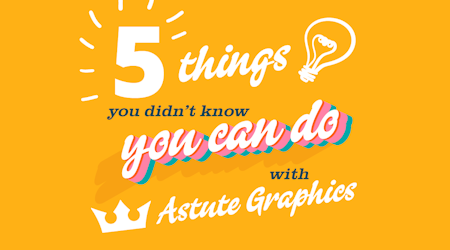Quickly add texture to a vintage logo in Illustrator
3 minute readDesigner Chris Spooner explains how to add authentic distressed effects to a vintage logo – without leaving Illustrator. This pro time-saving technique is the first in our new #10MinSkills series of tutorials, which help you boost your skill set in just 10 minutes.
You can follow the tutorial by downloading a free trial of the Texturino Illustrator plugin, and if you like the free brushes that Chris imports into Texturino, you’ll find them here.
A faster way to add depth and texture in Illustrator
One of the most effective ways to add depth and tactility to flat-looking vector illustrations is through the use of texture. While traditionally designers and illustrators would save their texturing work for Photoshop, there’s a much faster and more flexible way to add texture to Illustrator artwork and modify it – without having to boot up your photo-editing software.
As Spoon Graphics founder Chris Spooner shows, the Texturino plugin for Illustrator can dramatically speed up your texturing workflow. Using a vintage logo design, he explains some best-practice techniques for quickly weathering your artwork in Illustrator – from installing the plugin to time-saving tricks like how to quickly change the scale or blending mode of a texture – as well as how to bring your own textures into Texturino.
Who will benefit most from the techniques covered in this tutorial? In short: anybody who regularly adds distressed effects to vector illustration, at any skill level.
Whether you specialise in branding, logo design, illustration or packaging – or prefer to draw in your spare time – Chris’ tips will help you work faster and more efficiently, freeing up more time for the fun part: being creative.
Texturino uncovered
If you haven’t come across Texturino before, the Illustrator plugin lets you quickly add multiple raster-based textures as Live Effects in Illustrator to filled paths, live text, gradient meshes and raster objects. Top features include:
A Texture Brush to brush textures in or out
An Opacity Brush to brush opacity masks to remove or fade textures
A Texture Tool to quickly change a texture's scale, rotation, opacity and blending mode
Read more about Texturino’s features.