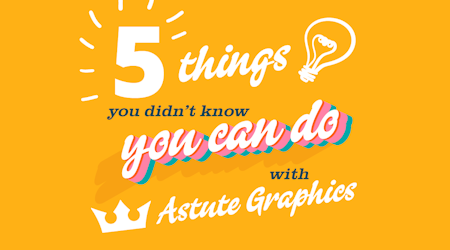Retro textures in Illustrator
2 minute readQuickly add textures to your vector designs in Illustrator with the Texture Panel, part of Texturino Plugin.
In this quick tip tutorial, we are adding our texture to a group of objects, but you can also add to individual shapes, or target whole layers.
The Astute Graphics subscription not only includes 100s of features, it also includes 100s of textures, graphic styles and brush sets!
To add a texture in Illustrator:
🧜♀️ Select your objects.
🧜♀️ Open Texture Panel (Window > Astute Graphics > Texture)
🧜♀️ Use the Category dropdown menu to search inside a collection. In this example we’ve used the @retrosupply pack.
🧜♀️ Pick you Texture from the next dropdown, we’re using Hot Pot. A preview of the texture will appear in the preview window.
🧜♀️ Click the big plus icon to apply the texture.
🧜♀️ You can then use the Texturino UI to set the Scale, Rotate, Position, Opacity and Blend Mode.
🧜♀️ You can also stack multiple textures by simply picking another from the dropdown, and clicking the plus icon.
🧜♀️ To remove a texture, click the X icon in the panel.