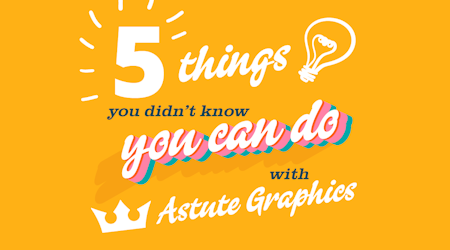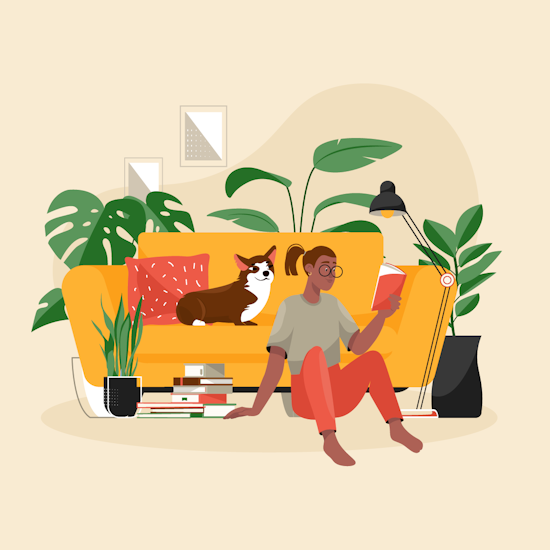
Spectacles and scatter cushions in Illustrator
2 minute readHere’s how we added a little more detail to this piece of artwork, using SubScribe's Circle by Points Tool and ColliderScribe’s Space Fill Panel!
Circle by points allows you to create perfect circles by using 2 or 3 reference points. Clicking once marks point one, then you can either click and release the cursor to mark point two and complete the circle, or click-and-drag to make points two and three.
Space Fill allows you to fill single or multiple shapes with selected objects, and have full control on how varied (or not) the copies are.
Here's how we made the spectacles:
Select the Circle by Points Tool from the Advanced Toolbar (Window > Toolbars > Advanced).
2 point circle: Click once to mark point one, Click again to mark point two and release.
3 point circle: Click once to mark point one, Click-and-drag to mark point two, and release on point three.
Top tip: Holding Shift when drawing your circles will constrain the angle. Holding Option/Alt will constrain the diameter value to a whole value.
Here's how we scattered shapes on the cushion:
Open the Space Fill panel (Window > Astute Graphics > Space Fill).
Select the object you want to fill, and the shape(s) you want to fill it with.
In the Space Fill Panel click the Make button.
You can now fully adjust the:
Uniformity
Overall size outputted
Varing sizes
Rotation
Opacity variation
Number of copies
If you want to turn Space Fill off, use the Release button in the panel.
Once you are happy with your Space Fill, you can click the Expand button to turn it into a group of vectors.
Top tip: Space Fill also works with Compound Shapes, so you can experiment with your scattering.