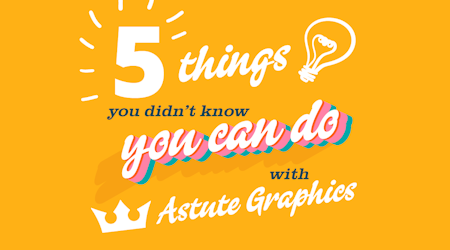Using the Super Marquee Tool
2 minute readIn this quick tip we've used the Super Marquee Tool, which is part of the ColliderScribe plugin. This tool has so many functions - it’s an essential tool to have!
The Super Marquee Tool is stacked under the Selection Tool in the toolbar. Select multiple objects you want in a single click-drag, but with more options, including; random selections, alternating, rectangular / elliptical / round marquee shapes and fully enclosed mode.
We’ll list out just a few of the things it can do, and what the keypress calls it:
✔︎ Select items only enclosed in the marquee (E)
✔︎ Change the colour (C)
✔︎ Change the shape ( X )
✔︎ Alternate selection (A)
✔︎ Random selection (R)
✔︎ Shuffle selection (S)
✔︎ Marquee from center out (Alt/ Opt)
Plus loads more…
Great Tip: Have the AstuteBuddy Panel open, and it will show you all the hot key presses available for your Astute Graphics Tools.