
What happens if the Astute Graphics plugins are not present?
10 minute readUpdated 11 May 2021
The VectorFirstAid v3.6.0 update includes a new function to streamline the process described below. All current subscribers to Astute Graphics' plugin have received access to this update.
This article relates to VectorScribe, ColliderScribe, DynamicSketch, InkFlow, Phantasm, Texturino, Stylism, Stipplism, WidthScribe, InkQuest and MirrorMe plugins for Adobe Illustrator which can all be used to apply live Effects and define dynamic elements. Use of other Astute Graphics plugins including VectorFirstAid and Autosaviour are completely transparent to all other users.
The Easy Answer
Do you want to remove all trace of Astute Graphics' plugin operation from your artwork? Do you colleagues demand no plugin data is present, or your printer complains that an Astute Graphic plugin Effect was present but not expanded first?
The VectorFirstAid panel's fly-out menu now includes the option Remove All Astute Graphics Active Content...
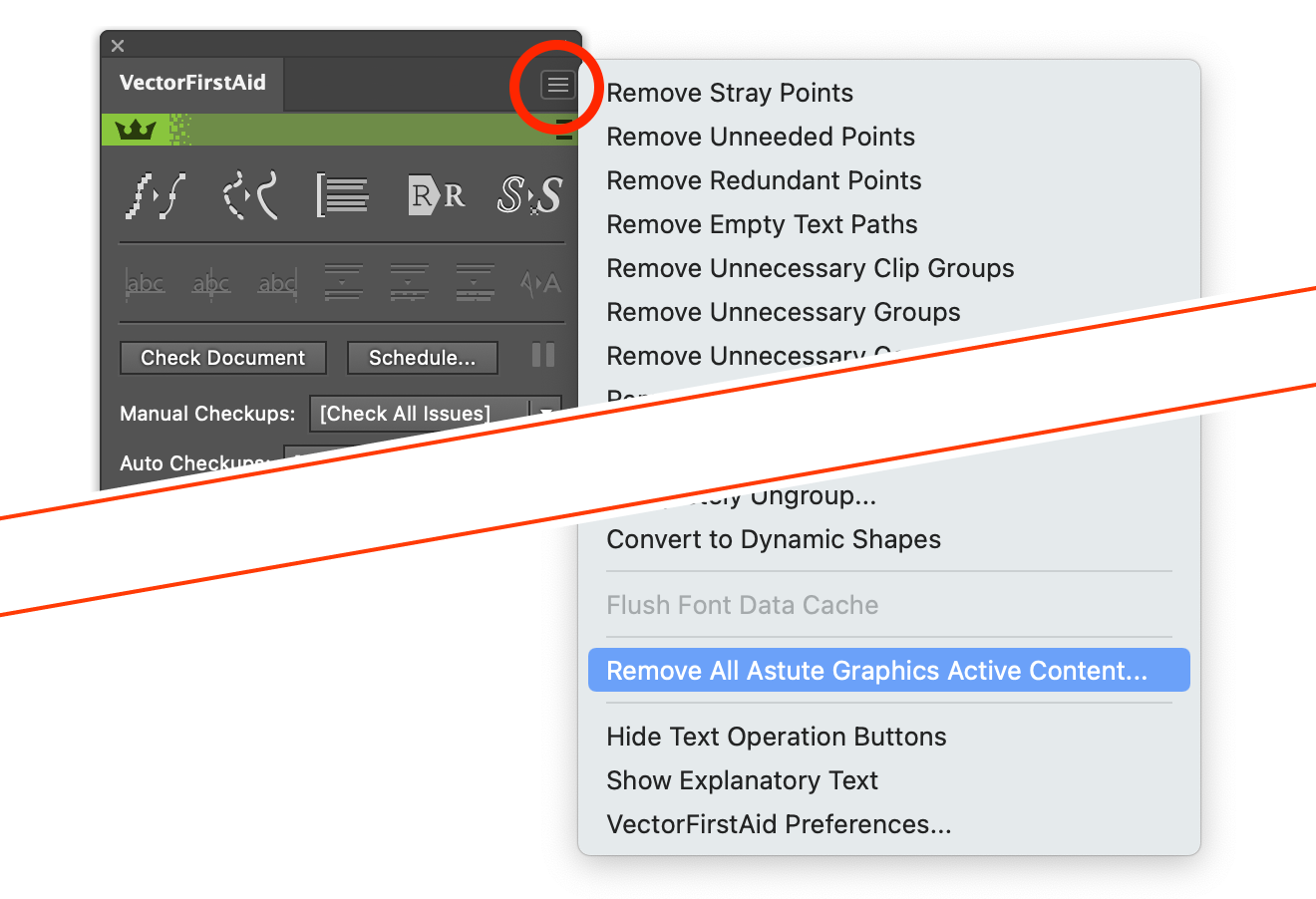
Selecting this in any given document will bring up a warning dialogue...
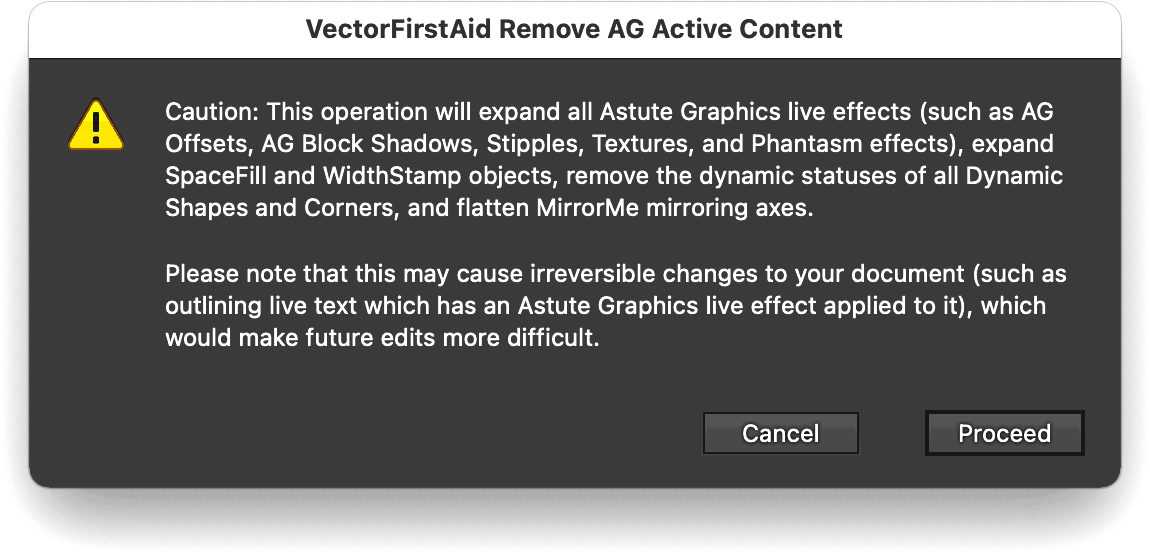
It is important to note that proceeding will destroy all Astute Graphics-specific dynamic content (live effects, WidthStamps, MirrorMe axis, etc.). Once saved and re-loaded, there is no way to automatically retrieve this. Therefore, we strongly recommend you make a separate backup copy of the dynamic document before continuing.
If you agree with the statement, click on Proceed and the process is complete! You can now distribute the native Illustrator file without immediate evidence of Astute Graphics plugins having been used.
Advanced information and manual methods
Creating artwork with a combination of Illustrator and InkFlow, Phantasm, Texturino, Stylism, Stipplism or InkQuest is very liberating when it comes to adjusting color or applying effects or styles. It's possible to use Curves, Levels and Hue/Saturation color controls, or apply textures and stipples – and more – directly to vector artwork and images in the Illustrator document. And one of the most flexible methods is by using these tools as live effects.
However, what happens if you send your artwork on to colleagues or customers who do not have these plugins installed? Or what happens if you have been using Phantasm, Texturino or Stylism live effects, or WidthScribe's WidthStamp, MirrorMe's mirroring axis, etc., in your artwork within the trial period and then the trial license expires? This article discusses these questions.
InkFlow, Phantasm, Texturino, Stylism, Stipplism or InkQuest tools to consider
All these plugins can add new live effects.
Only the live effect operations within these plugins leave any trace within an Illustrator document. If adjustments are applied as Filters using Phantasm or InkQuest via the Object > Filters > ... menu, the change is permanent and the result indiscernible from color changes having been applied manually via the Color panel, etc.
With InkFlow, if the Expand Strokes preference is ticked, or Stylism's AG Block Shadows are detached, artwork created in this mode will not result in live Effects and therefore will not be an issue.
It is only when a live effect is applied to an object within an Illustrator document that you would get any warning if the document was subsequently loaded into and setup without these plugins installed and activated (full license or trial mode).
Special note for the Stylism plugin
The Stylism plugin consists the three tools; Stylism, AG Block Shadow and AG Offset. The Stylism tool and associated panel applies native Illustrator effects such as Drop Shadow and Transform. The tool adds an intuitive user interface to the native, technical functionality. Therefore, when using the Stylism tool to apply effects, there are no issues for other parties to open files with these effects present, without Astute Graphics plugins.
The AG Block Shadow and AG Offset tools, which are additions to the original Stylism plugin, are completely new Astute Graphics effects, just as Phantasm adds completely new color effects to Illustrator. Therefore, applying block shadows and offsets using these tools will require the same considerations as other effects outlined in this page.
So, what happens?
If you attempt to load an Illustrator document which contains an InkFlow, Phantasm, Texturino, Stylism, Stipplism or InkQuest live effect into a system lacking these plugins, you are presented with the following Illustrator warning:
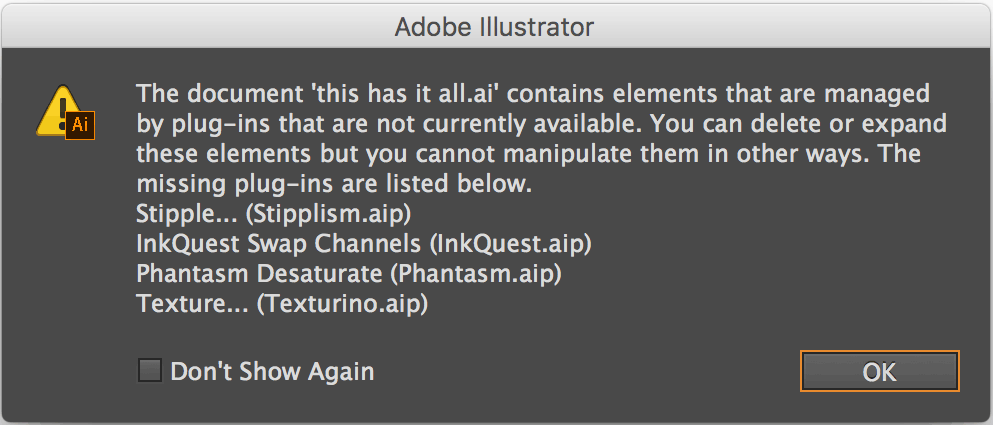
The warning box lists the InkFlow, Phantasm, Texturino, Stylism, Stipplism or InkQuest Effects present within the document (and may differ in appearance and message depending on the Illustrator version and plugins used). Click OK to continue loading the artwork.
The most important factor is that even though the plugins may not be present, all live effects are rendered correctly, including color adjustments, textures, visual styles and stipples. The document will also output (print and save for web) correctly, with all vector and image objects featuring the designer's original adjustments.
The only exception to this is when a live effect is applied within a Symbol. In this case, upon loading the document, Illustrator automatically recalculates the artwork and the effect is lost.
Is it possible to adjust the objects?
All objects and targeted layers not touched by InkFlow, Phantasm, Texturino, Stylism, Stipplism or InkQuest live effects remain completely standard and editable. Where these plugins' live effects have been applied, all affected artwork can be selected but not immediately modified. It's not possible to, for example, modify the color Curves or Stipple, or even move the object. If the latter is attempted, the following warning message is shown:
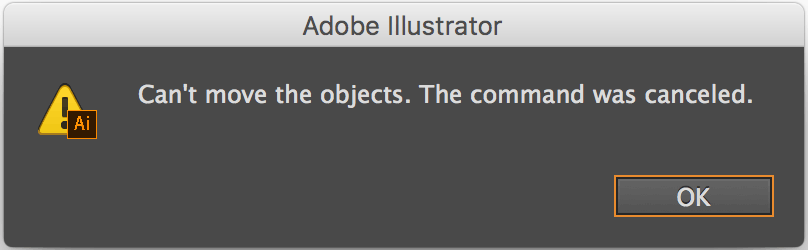
It is possible to delete affected objects. However, there are better ways to regain full control of the artwork…
Further editing of objects with InkFlow, Phantasm, Texturino, Stylism, Stipplism or InkQuest Effects
If these plugins are not present, there are three methods to further edit an object where an InkFlow, Phantasm, Texturino, Stylism, Stipplism or InkQuest live effect has been applied:
1. Download and install the fully working 7 day trial version
First, sign up for a trial of our plugins. Therefore, any recipient of affected artwork can download and install the plugin to gain full control, including being able to further modify the effects applied. This approach is completely free!
2. Remove the effect
If the trial period has expired and no purchase made, it's possible to target the effect applied to the affected object(s) via the Appearance panel:
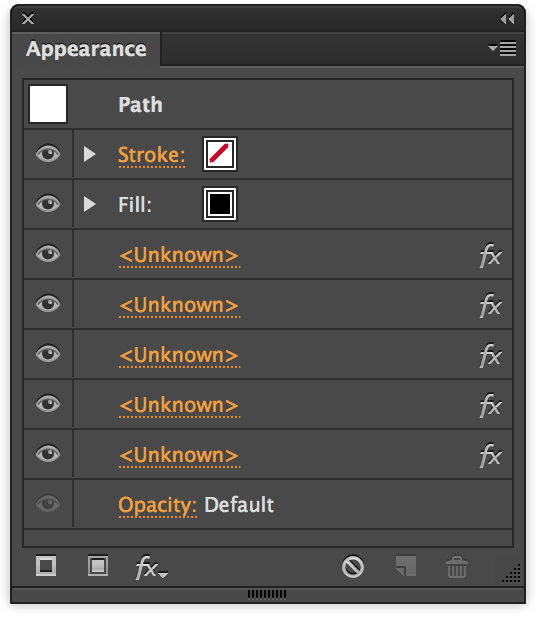
Once the effect(s), declared as Unknown, is selected in the Appearance panel, it may be deleted by clicking on the panel's trash can icon. Having done so, the artwork reverts to being standard to Illustrator and therefore fully adjustable once more.
Note: this approach will also remove any color adjustment applied by the artwork's creator and therefore alter the final result!
3. Expand Appearance
The final method "flattens" the affects object(s), thereby converting the live nature of any effect (InkFlow, Phantasm, Texturino, Stipplism, InkQuest and native Illustrator) into standard object types. Simply, select the effected object(s) and opt for Object > Expand Appearance.
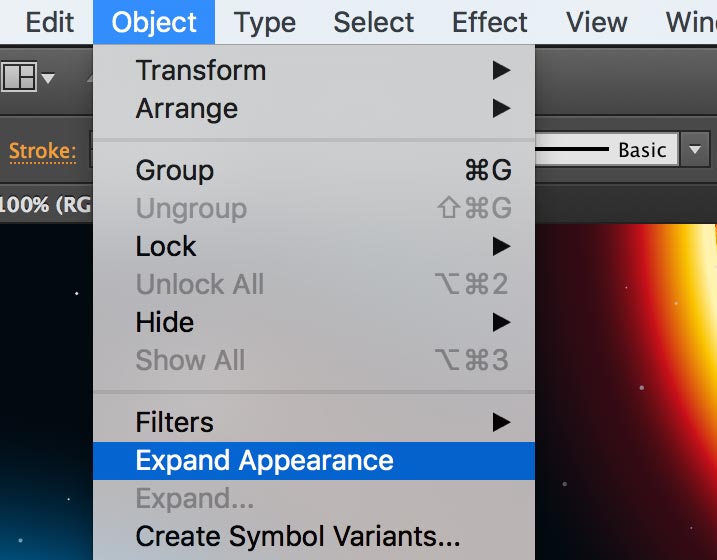
Note: this approach would also expand any other live effects which may have also been applied to effected object(s). This could reduce the ease by which the object can be further edited; for example, some native Illustrator effects such as Roughen can add many nodes to paths.
What can I do to avoid any concerns with clients?
Even though clients of artwork should be viewing and outputting the document correctly if they do not have the InkFlow, Phantasm, Texturino, Stylism, Stipplism or InkQuest plugins installed, it is recognized that some may be unduly concerned by a warning message stating that something is missing.
There are several simple approaches to avoid causing undue concern:
1. Use the VectorFirstAid method outlined at the top of this article
Quick, easy and comprehensive!
2. Direct your clients to this article
This article should alleviate any fears and offers solutions.
3. Supply the artwork as PDF
All live effects present in Illustrator, including InkFlow, Phantasm, Texturino, Stipplism or InkQuest Effects, are flattened and therefore any reference removed when the artwork is saved as a PDF, EPS, SVG, etc.
4. Use the Filter variants in Phantasm or InkQuest
All Phantasm and InkQuest live effects have Filter variants of the tools. Filters (Object > Filters > ...) apply fixed changes or results, thereby negating any live/dynamic reference to Phantasm or InkQuest in the Illustrator document.
Note that these plugins do not offer filter variants: InkFlow, Stylism, Stipplism nor Texturino.
5. Locate and expand effects before sending
Phantasm, Texturino, Stylism, Stipplism and InkQuest (not InkFlow, at the time of writing) all offer the object selector for effects applied in that plugin, eg. Select > Object > Phantasm Effects. Using this, all accessible objects (ie. not ones placed in locked layers) which have a relevant live effect are selected. It's then possible to opt for Object > Expand Appearance to "flatten" these live effect references. It's advised that the artwork is saved as an alternative file name following this operation as it would not be possible to revert to the live adjustments following a file save/reload.
Note that with Stylism's AG Block Shadow effect, it's possible to Detach the shadow element rather than expanding all aspects of the artwork. For more information, please refer to this YouTube video: Stylism AG Block Shadow - Expand Appearance and Detach (to edit vectors)


