Requirements:
You need to be a current (paid) subscriber of the Astute Graphics service in order to access beta releases.
Access to the Astute Graphics Slack community (free): http://bit.ly/ag-slack
Astute Graphics subscribers have the opportunity to access forthcoming releases early, allowing not only quicker access to more efficient and creative workflows, but also provide feedback to influence the direction of the new features.
All beta releases have already passed through internal testing, so are true "beta" and not "alpha" releases. Therefore, whereas we can't assure that these beta releases will be perfect - and we do ask for feedback in relation to issues discovered - they can be considered for integration into commercial workflows.
How to access beta releases
Quit Adobe Illustrator and open the Astute Manager
Navigate to your "My account" page via the user menu:
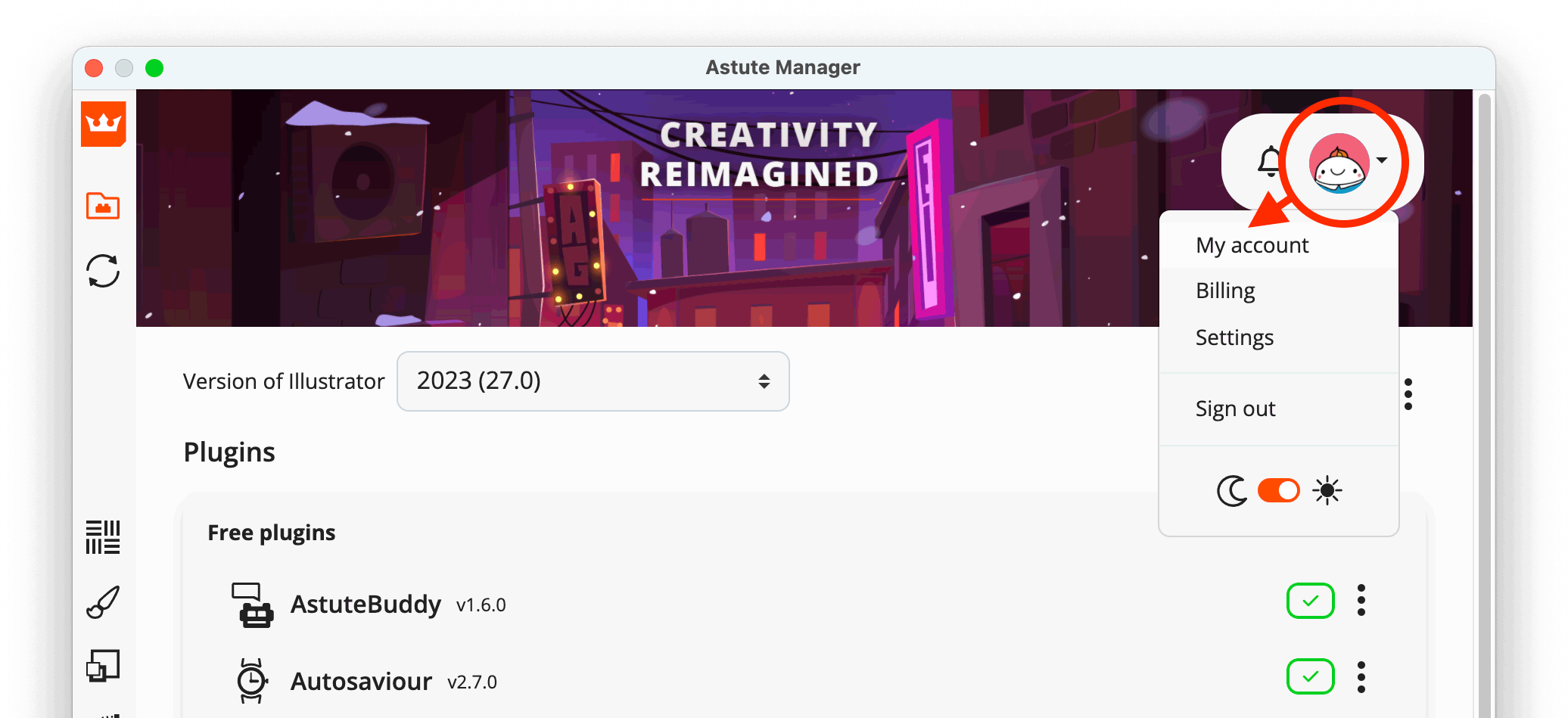
Scroll down the "My account" page and click on the Become a plugin beta tester button:
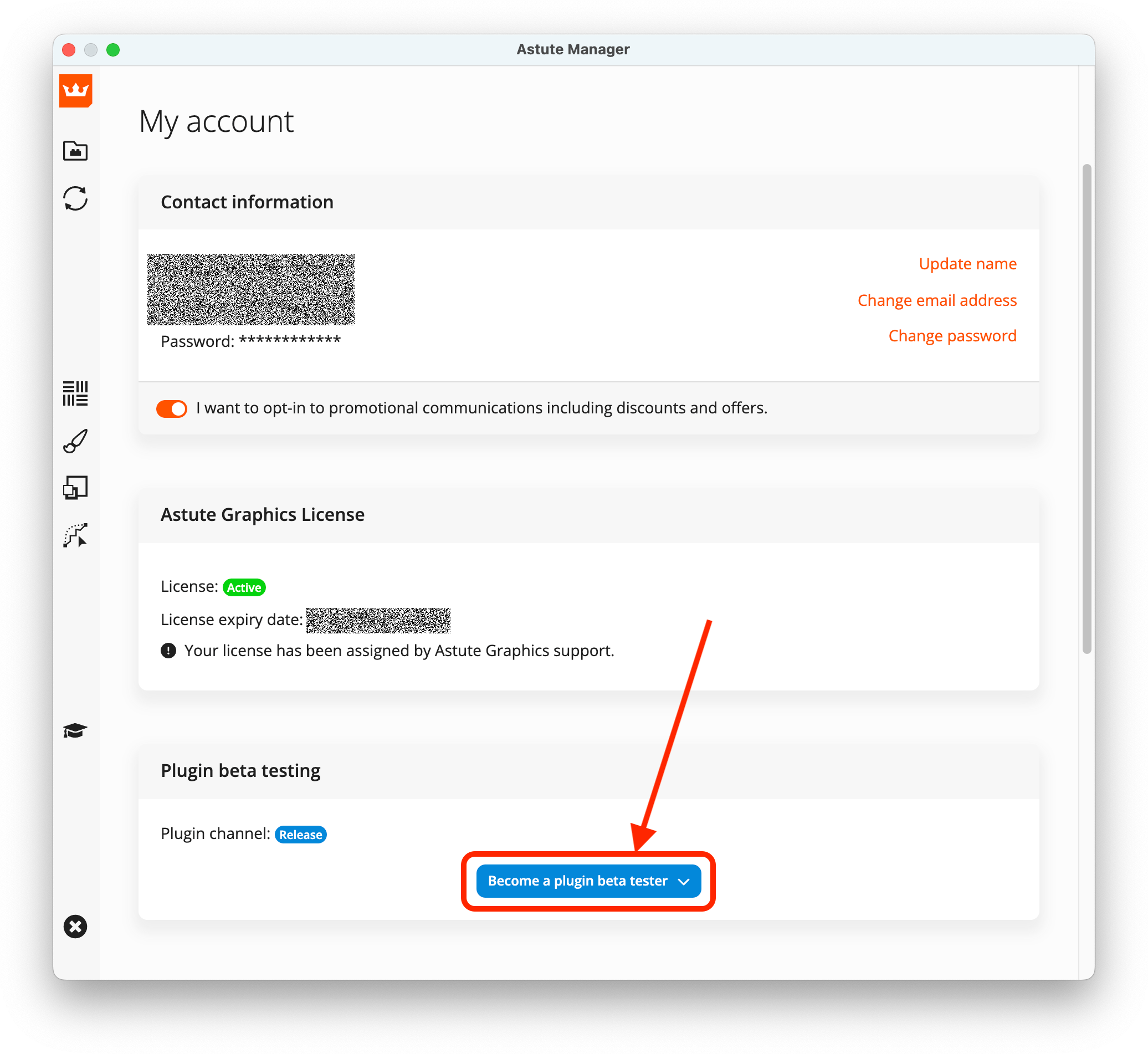
If you agree with the text, click on the Enable beta access button:
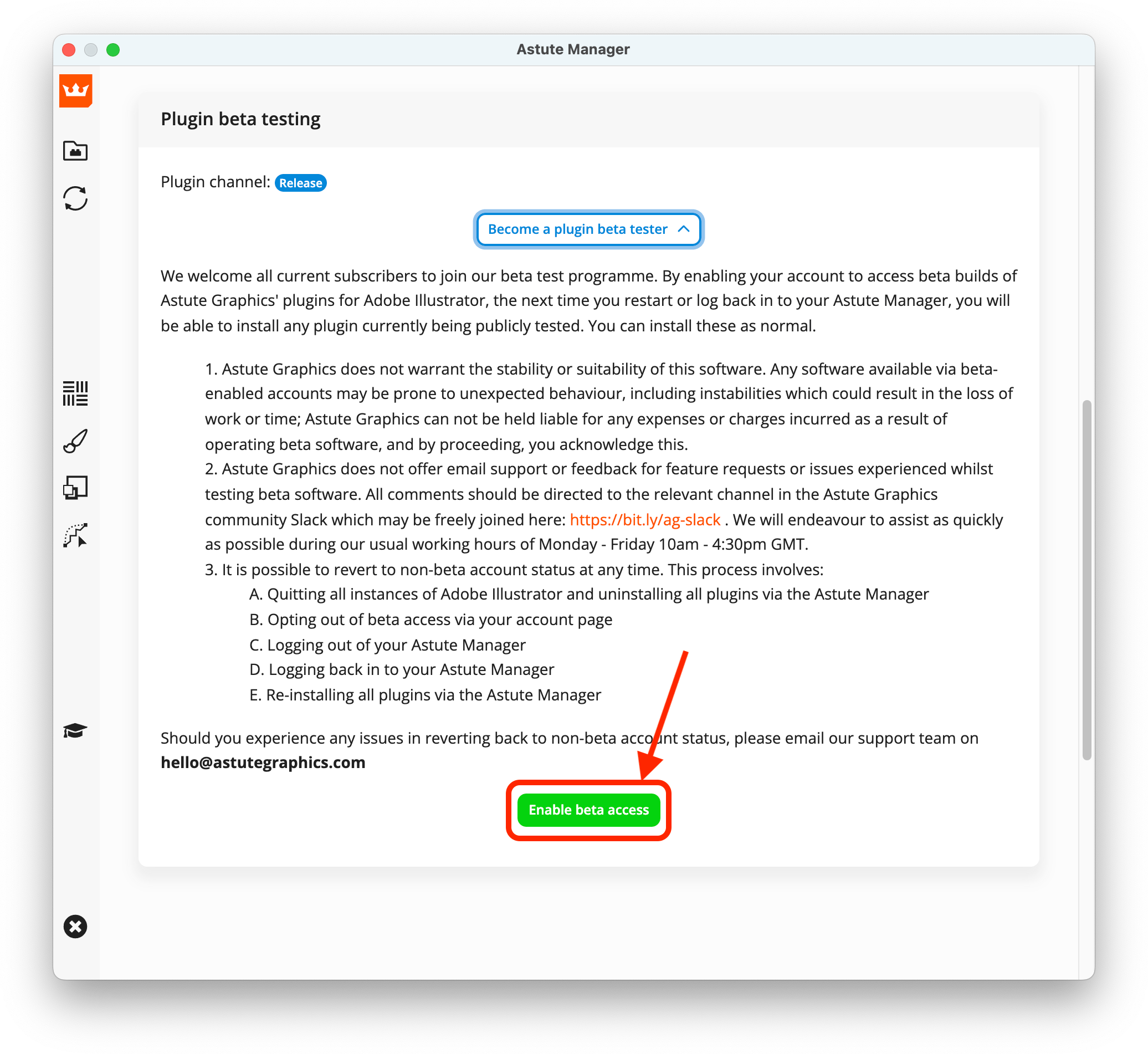
Your user icon should now indicate you are a beta tester:
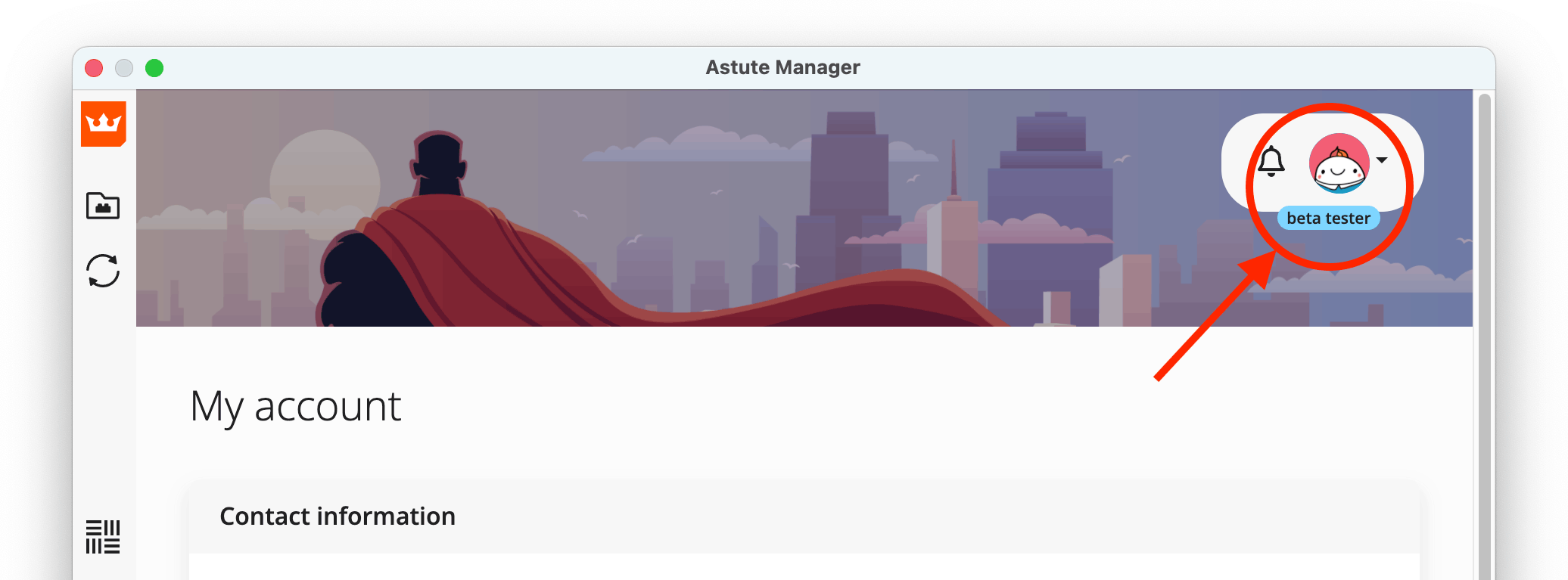
You can now navigate to the plugins and plugin updates pages. Any beta releases will be listed as normal. Updating your plugins to these are via the normal process.
Information about the latest beta updates will not be stated in the plugins update page within the Astute Manager or website. For information, overviews, training and more, please visit the Astute Graphics Slack community and navigate to the #beta channel.
We as beta testers to provide as much feedback as possible, which really helps ensure solutions that really help our customers.
If you wish to leave beta access
Quit Adobe Illustrator and open the Astute Manager
[Recommended] Uninstall all plugins
Navigate to the "My account" page
Scroll down and click on the Leave the beta plugin channel button and follow instructions:
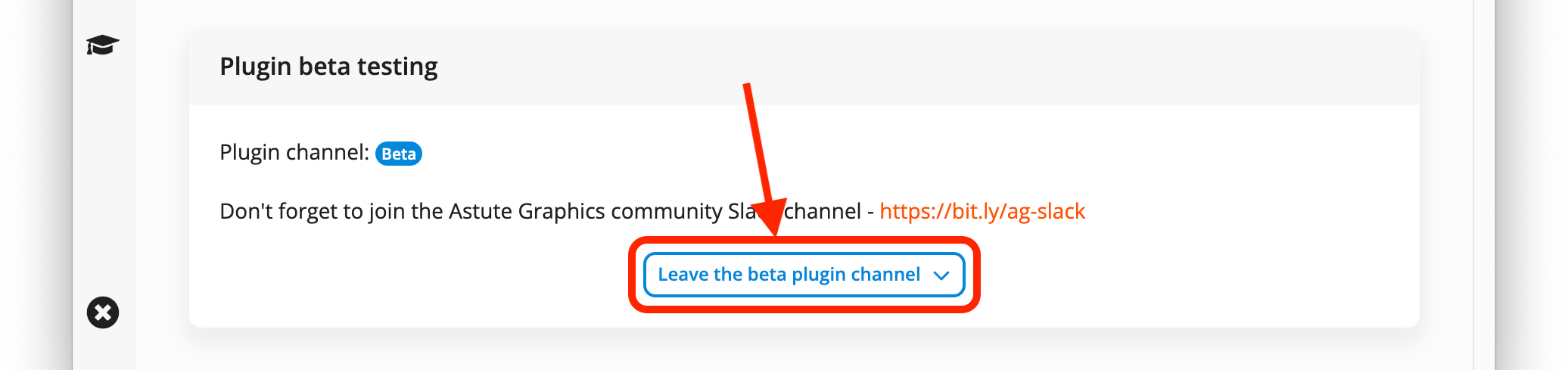
Re-install the plugins you require
Troubleshooting
If, after enabling or disabling beta access, upon running Illustrator any of the tools are not licensed (you may see a warning in a panel such as "ID:8"), uninstall all plugins and reinstall.