Illustrator Illustrator 2019 (released Q4 2018) introduced an improved level of customization for the Toolbar. This is the vertical panel typically on the left-hand-side containing the tool icons.
This release was an improvement on Adobe's first attempt at a customizable Toolbar some releases ago. We very much support this move as it can ensure users aren't distracted by unwanted tools. You can refer to Adobe's full documentation on creating and managing custom toolbars.
However, Adobe didn't fully consider plugins for this improved functionality. Therefore, by default, users are presented with a new minimal Toolbar, where many tools are removed, including any plugin tools intentionally installed.
To highlight this oversight and how to quickly overcome it, upon their first load in Illustrator 2019 and above, the Astute Graphics plugins present a single warning dialogue:
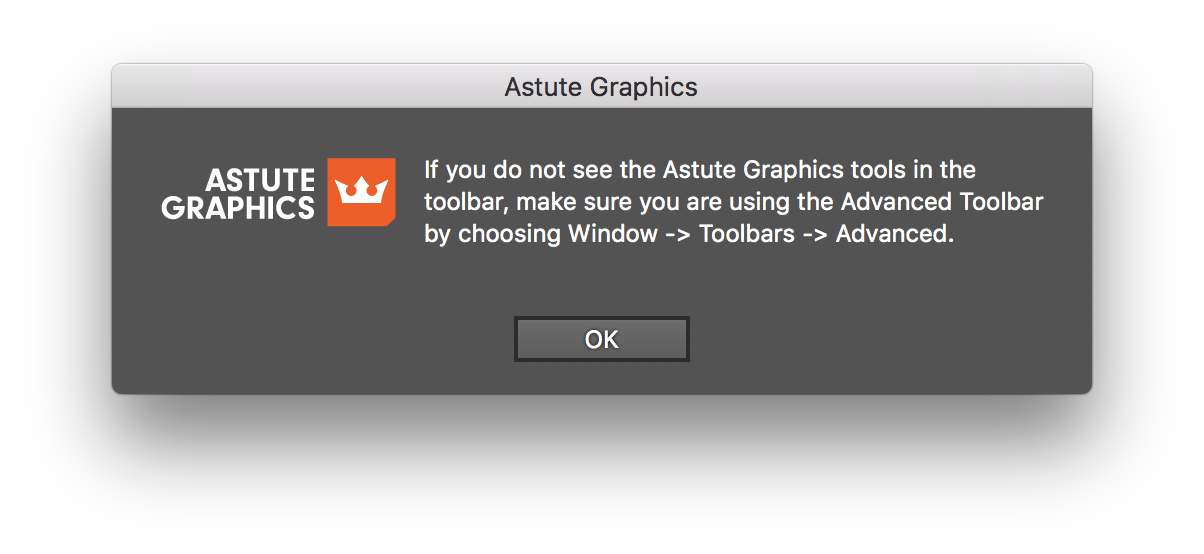
It provides the simple instructions on how to bring back the full "Advanced" Toolbar along with all Astute Graphics tools; select Window > Toolbars > Advanced.

Once this Astute Graphics dialogue is OK'd, it will not be shown again unless Illustrator's Preferences or Settings are deleted/reset.