Click here for instructions on how to install for Windows.
1. Download Astute Manager (macOS)
Download Astute Manager for macOS »
2. Open download
Locate the download in the Finder and double-click on the Astute Manager.dmg file to open.
If macOS asks you're sure you want to open an app downloaded from the internet, click Open to continue.
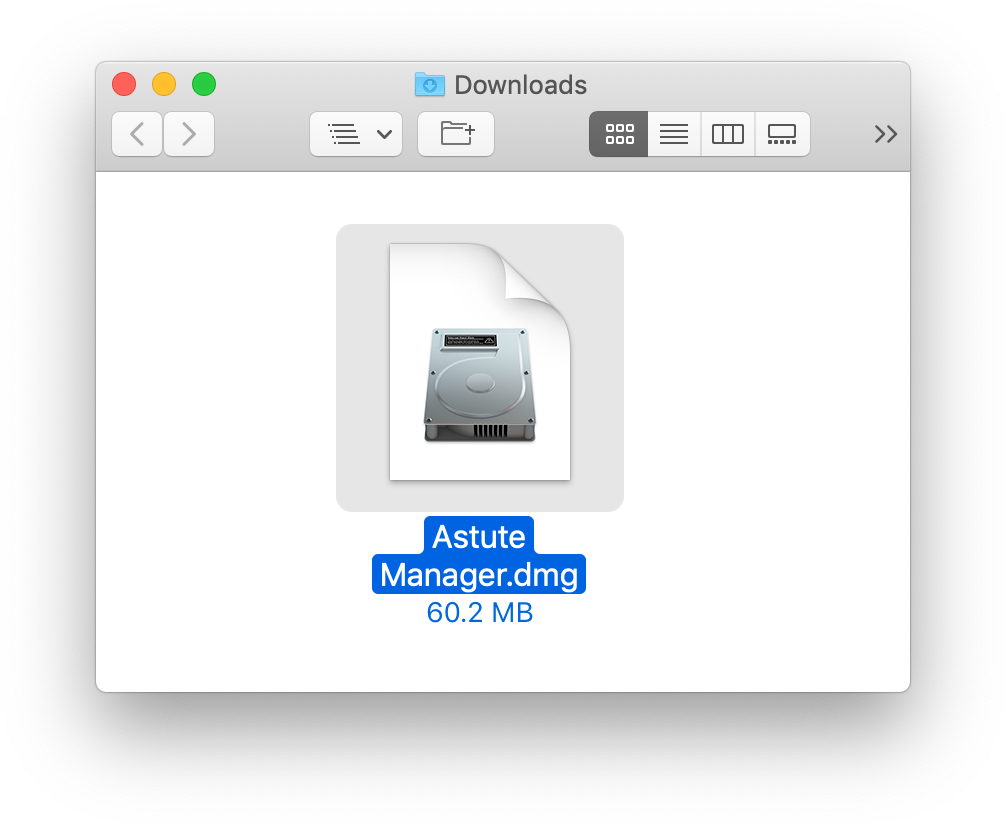
3. Install
With the DMG file opened, drag the Astute Manager icon from the left-side of the window and drop it over to the Applications folder icon on the right.
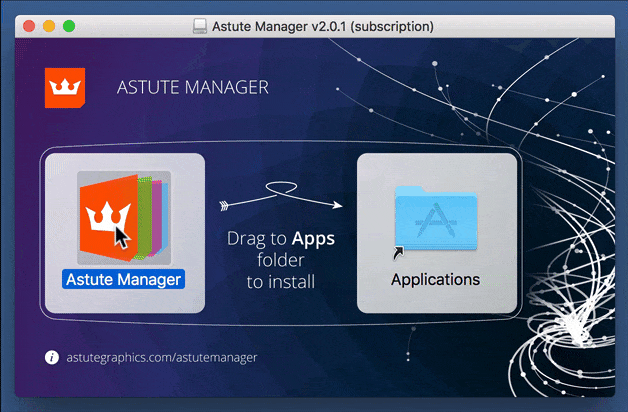
4. Start
Locate Astute Manager in your Applications folder and double-click to start it.
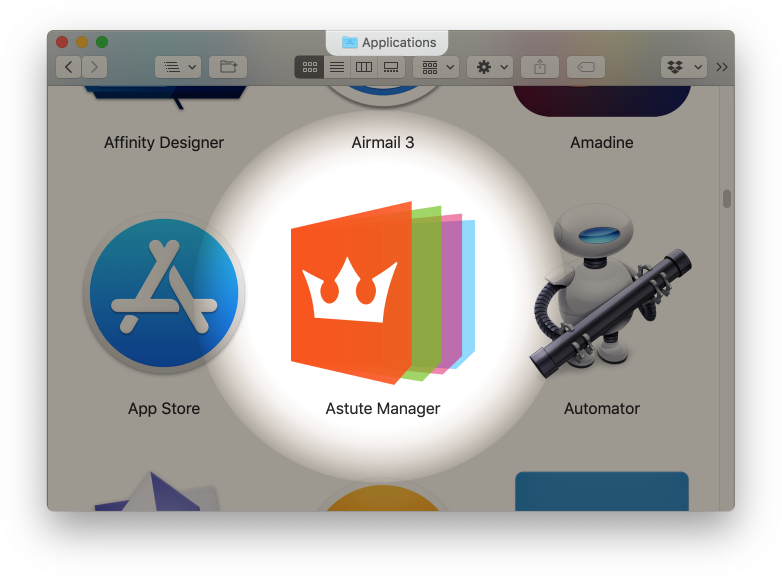
5. Authorize
Upon first running a new installation of the Astute Manager, macOS will ask you to authorize the installation of the software.
Enter your macOS account login username and password as prompted, then click on the Install Helper button.
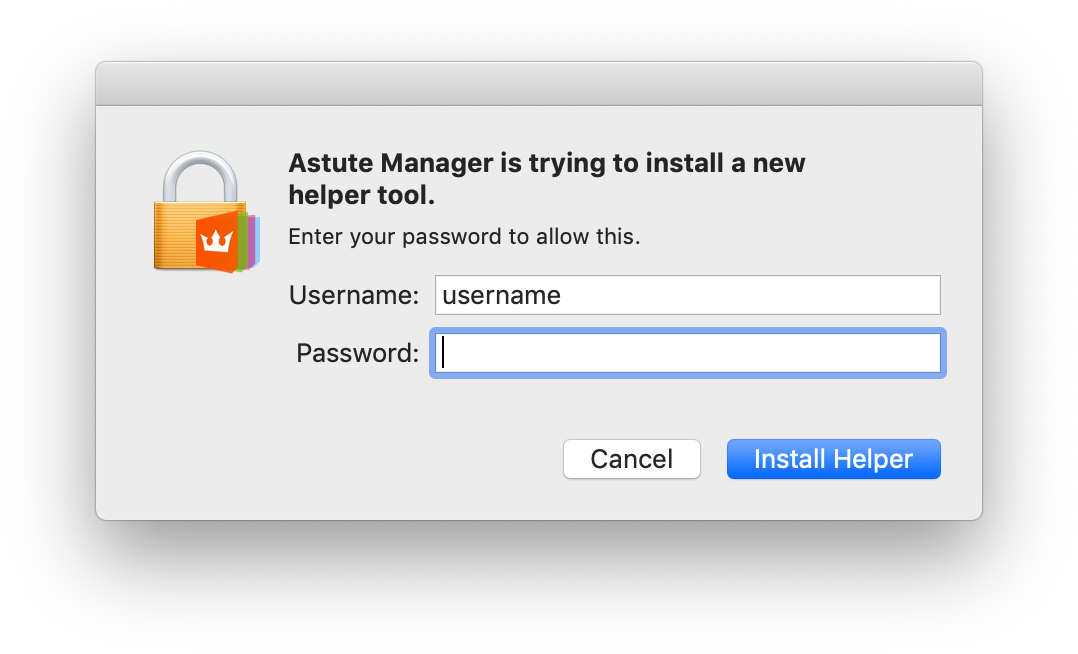
6. Locate
Once installed and run, you can locate the Astute Manager on the right of the macOS top bar as highlighted below.
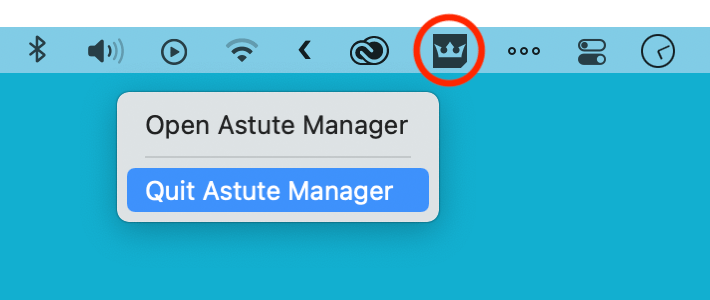
7. Login
The Astute Manager window will automatically open requesting your Astute Graphics account email and password. Enter your email and password, then click on the Sign in button.
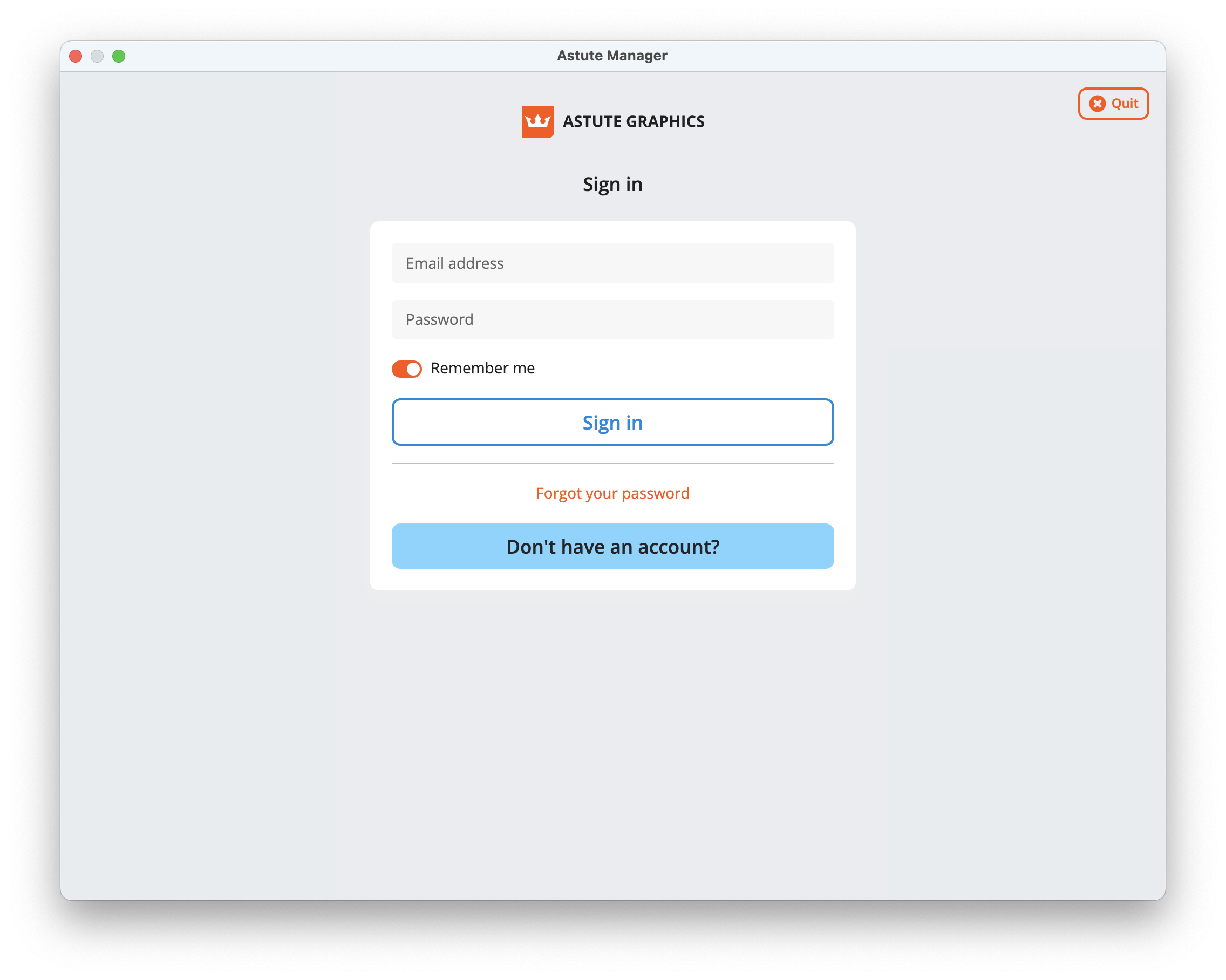
8. EULA
Upon successfully entering your Astute Graphics email and password, you will be presented with the End User License Agreement (EULA).
Read the terms, and if in agreement, click on the I agree button.
9. Install Plugins
Please refer to Plugin management options in Astute Manager
It is highly recommended to have the Astute Manager loaded in the menu bar/task bar at all times (or at least on a regular basis) to ensure that you are not inconvenienced with temporary license inactivity.
If you wish to transfer to a different computer, simply log out of the Astute Manager on the previous computer and log in on the new machine. The licensing will follow automatically. You can keep the plugins installed on both (or more) computers, but computers not actively logged into the Astute Manager will deactivate.