Click here for instructions on how to install for macOS.
1. Download Astute Manager (Windows)
Download Astute Manager for Windows »
2. Open download
Locate the downloaded MSI installer and double-click on Astute Manager.msi to open.
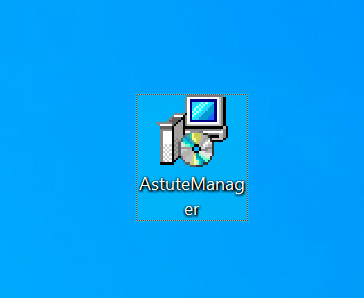
3. Install
When asked by Windows if you want to allow the app to make changes to your device, agree by clicking on Yes.
You can also click on the Show more details button in this Windows dialogue to confirm the version of the Astute Manager you are installing.
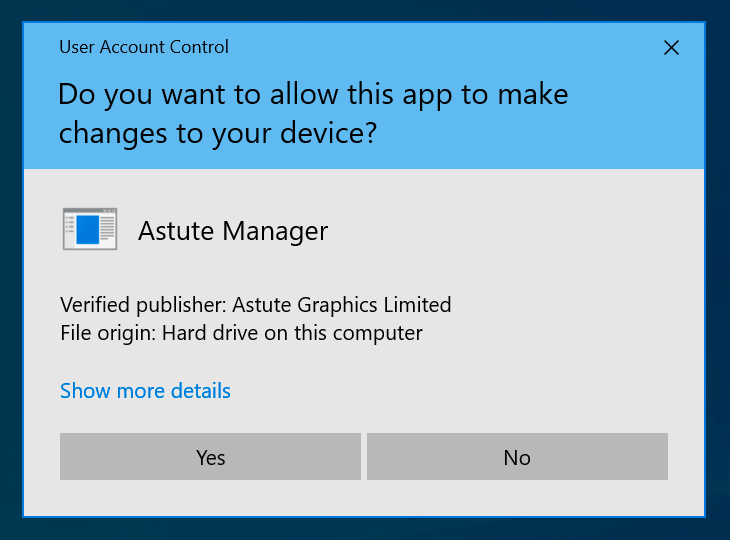
4. Locate
Once installed and run, you can locate the Astute Manager in the Windows Tray.
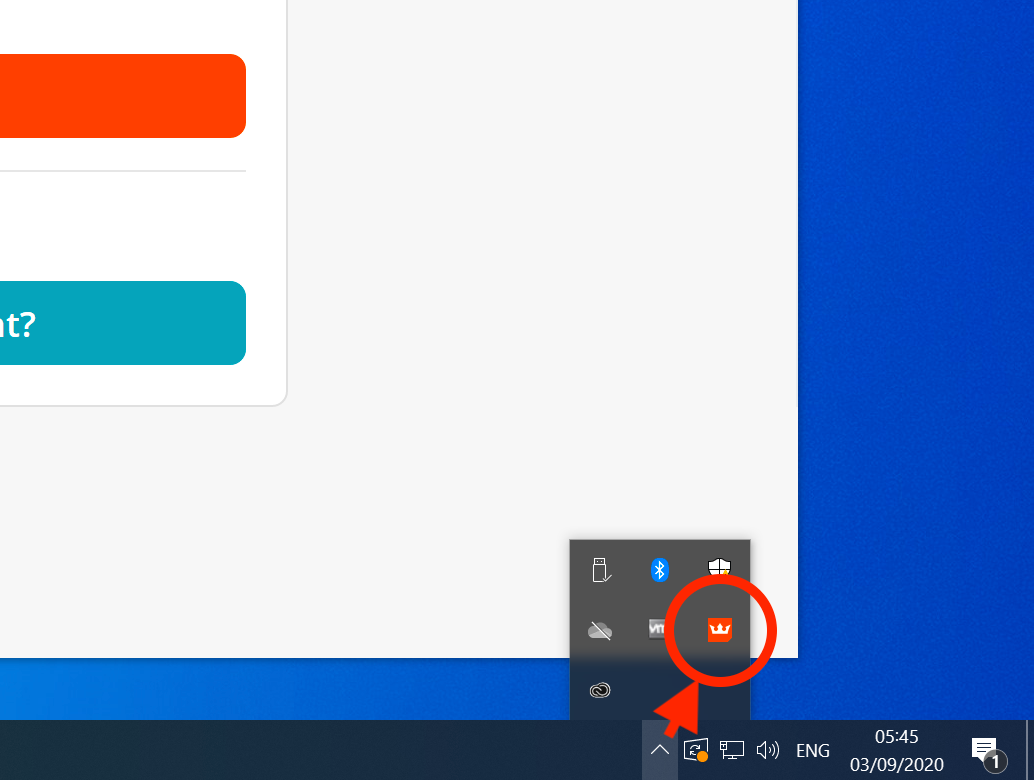
6. Login
The Astute Manager window will automatically open requesting your Astute Graphics account email and password. Enter your email and password, then click on the Sign in button.
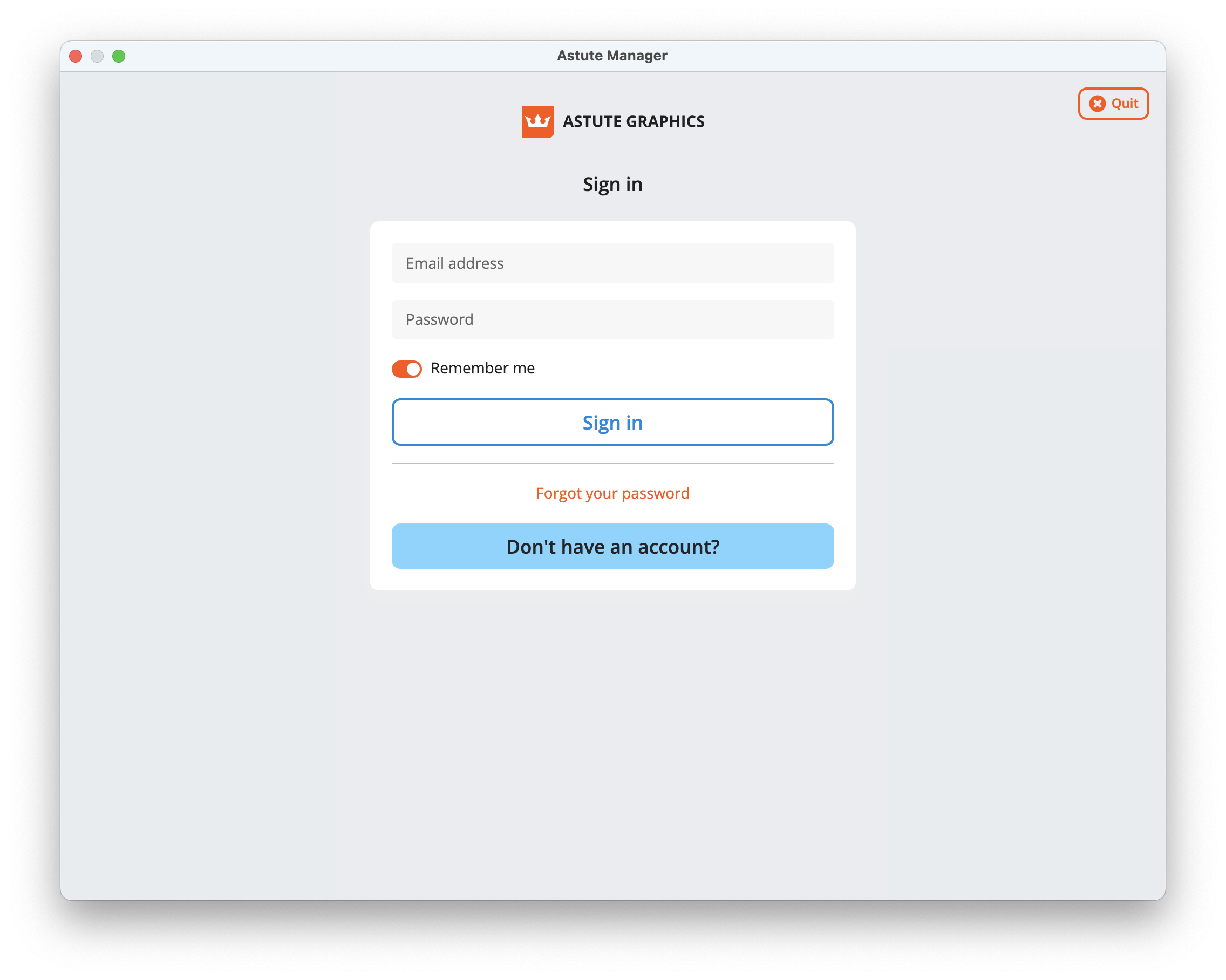
7. EULA
Upon successfully entering your Astute Graphics email and password, you will be presented with the End User License Agreement (EULA).
Read the terms, and if in agreement, click on the I agree button.
8. Install Plugins
Please refer to Plugin management options in Astute Manager
It is highly recommended to have the Astute Manager loaded in the menu bar/task bar at all times (or at least on a regular basis) to ensure that you are not inconvenienced with temporary license inactivity.
If you wish to transfer to a different computer, simply log out of the Astute Manager on the previous computer and log in on the new machine. The licensing will follow automatically. You can keep the plugins installed on both (or more) computers, but computers not actively logged into the Astute Manager will deactivate.