Please ensure you have updated to Astute Manager v3 before proceeding. If the Astute Manager window is asking you to upgrade to version 3, you are still on version 2.
If you wish to install a single plugin (including a new release) please follow these instructions.
Quit Adobe Illustrator
Load the Astute Manager and sign-in as instructed
Ensure you are managing plugins for the intended version of Adobe Illustrator (you can only manage a single instance of Illustrator at once):
You now have the choice to either navigate to the Menu and select Install all plugins.
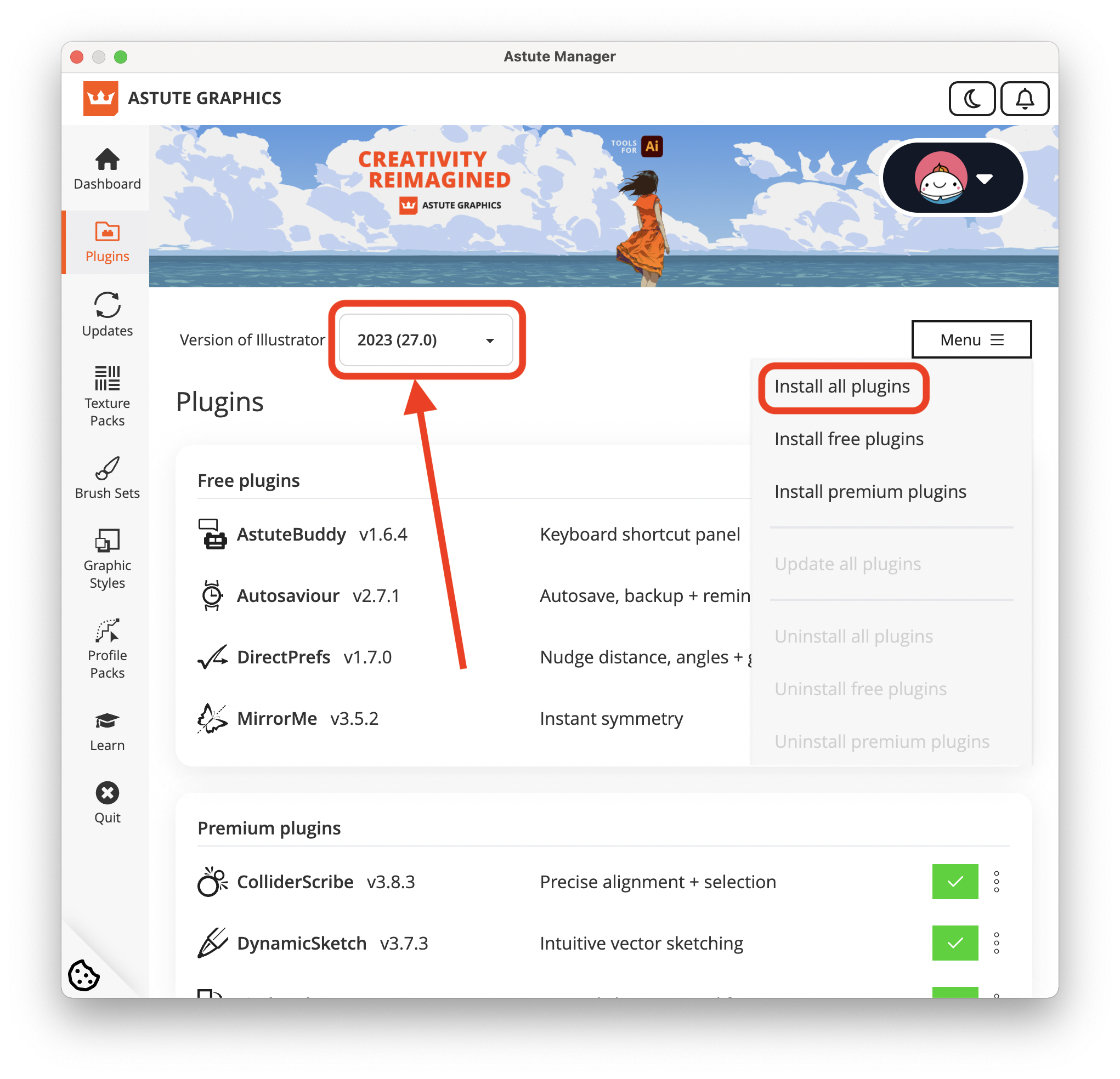
Or you can scroll down to locate the plugin you wish to install, and click on the associated Install button:
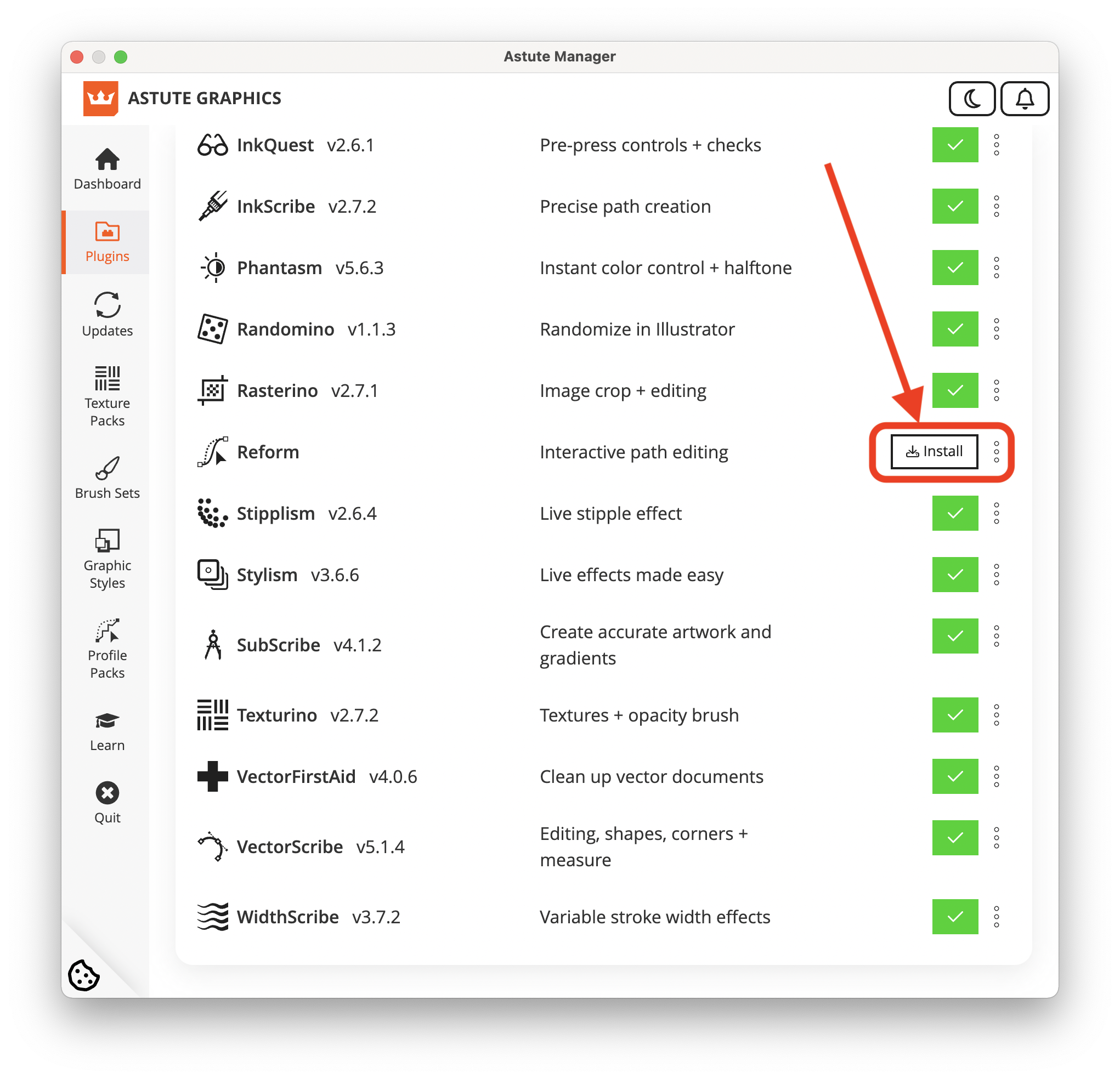
More installation and plugin management advice available here.